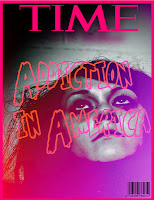Gallery of Selected Works
Monday, December 17, 2012
Thursday, December 6, 2012
Exercise 18 - Final Exercise for Semester 1 Due 12/14!
Class,
The FINAL project will be to create a holiday poster or holiday related animated graphic or holiday website!
(You may have to go back and review prior presentations on how to draw in Illustrator or how to make an Animated GIF.)
You must draw your own design in Adobe Illustrator and include an image you bring in from Adobe Photoshop.
If you make a poster (or card):
1. The image must be between 4"x6" and 8.5"x11".
2. The image must include some text.
3. The image must have one object you drew in Illustrator.
4. The image must have one photo or image you adjusted in Photoshop.
If you make an animated graphic:
1. The image must contain at least one piece that you make in Adobe Illustrator.
2. The image must be animated for at least 5 seconds.
3. The image must do more than just move back and forth -- it has to do something really creative.
If you make a website:
1. Start a new website in iWeb.
2. The site must have at least one drawing that you make just for this exercise in Adobe Illustrator.
3. The site must include one image you adjust in Photoshop.
4. The site must link to something else on the internet related to your holiday site.
The assignment is due DECEMBER 14!
Turn in the file as period#_lastname_firstname_18x
Note: If you do not want to use Christmas then please use another festive holiday or event for this time of year: Hanukkah, Celtic winter solstice, Tōji, Estsanatlehi/Changing Woman...
The FINAL project will be to create a holiday poster or holiday related animated graphic or holiday website!
(You may have to go back and review prior presentations on how to draw in Illustrator or how to make an Animated GIF.)
You must draw your own design in Adobe Illustrator and include an image you bring in from Adobe Photoshop.
If you make a poster (or card):
1. The image must be between 4"x6" and 8.5"x11".
2. The image must include some text.
3. The image must have one object you drew in Illustrator.
4. The image must have one photo or image you adjusted in Photoshop.
If you make an animated graphic:
1. The image must contain at least one piece that you make in Adobe Illustrator.
2. The image must be animated for at least 5 seconds.
3. The image must do more than just move back and forth -- it has to do something really creative.
If you make a website:
1. Start a new website in iWeb.
2. The site must have at least one drawing that you make just for this exercise in Adobe Illustrator.
3. The site must include one image you adjust in Photoshop.
4. The site must link to something else on the internet related to your holiday site.
The assignment is due DECEMBER 14!
Turn in the file as period#_lastname_firstname_18x
Note: If you do not want to use Christmas then please use another festive holiday or event for this time of year: Hanukkah, Celtic winter solstice, Tōji, Estsanatlehi/Changing Woman...
Tuesday, December 4, 2012
Update for Exercise 17 HTML Presentation available
Class
I created a presentation for Exercise 17 to get you started!
Go to Mr. Komar Shared Folder > Quarter 2 > Exercise 17
You must follow the steps to make Apple TextEdit work correctly.
Remember, you do not HAVE to use the HTML tutorials I provided. There are hundreds of HTML tutorials on the internet. Just keep the requirements in front of you for what I want to see on the page. For example, you can go many places to see how to make a table, or a bulleted list, or a link.
I created a presentation for Exercise 17 to get you started!
Go to Mr. Komar Shared Folder > Quarter 2 > Exercise 17
You must follow the steps to make Apple TextEdit work correctly.
Remember, you do not HAVE to use the HTML tutorials I provided. There are hundreds of HTML tutorials on the internet. Just keep the requirements in front of you for what I want to see on the page. For example, you can go many places to see how to make a table, or a bulleted list, or a link.
Thursday, November 29, 2012
Exercise 17 - Making your own webpage with HTML
Class,
When you are done with Exercise 16...
We begin to learn about the language of the internet - HTML (Hyper Text Markup Language). You will start to learn this language so that you can have better control over your design and layout of websites you make in graphic design. Knowing HTML and eventually Cascading Style Sheets will get you more in command of an online world.
For Exercise 17, you are to make 1 HTML page that has the following pieces:
1. A Page title
2. A paragraph
3. A heading
4. A list
5. A link to an image
6. A table
The HTML file and the image are to be placed in a folder to turn in due December 7.
name it period#_lastname_firstname_17x
Visit http://www.w3schools.com/html/default.asp
I will return by Monday to help you with the parts.
When you are done with Exercise 16...
We begin to learn about the language of the internet - HTML (Hyper Text Markup Language). You will start to learn this language so that you can have better control over your design and layout of websites you make in graphic design. Knowing HTML and eventually Cascading Style Sheets will get you more in command of an online world.
For Exercise 17, you are to make 1 HTML page that has the following pieces:
1. A Page title
2. A paragraph
3. A heading
4. A list
5. A link to an image
6. A table
The HTML file and the image are to be placed in a folder to turn in due December 7.
name it period#_lastname_firstname_17x
Visit http://www.w3schools.com/html/default.asp
I will return by Monday to help you with the parts.
Update to Exercise 16 -- How to add links to your Website with iWeb Inspector tool
Class,
Today I am going to show you how to add links to external websites, email addresses, files (like MP3 music) or other pages in your site using iWeb and the Inspector box.
Please go to Mr. Komar Shared folder > Quarter 2 > Exercise 16 and read "Presentation 2"
Wednesday, November 28, 2012
Monday, November 19, 2012
Exercise 16 - Build your own website - Part 1, due November 30
Assignment:
Now we begin to design and build our own website -- about you!.
Your assignment is to first draw your website design on a single page, either what you want a page to look like or how the site will appear.
Next you are to build the website using iWeb and iPhoto. You can find a presentation on how to get started at Mr. Komar Shared folder.
Your site is to be about you and your work as a graphic artist/artist in this class since the beginning.
In review: Due November 30
1. A hand drawn page of your main web page with what you want to show on the page including navigation choices. (25 points)
2. A folder you create from iWeb with your web site with at least the following pages
a. Main or "welcome" page.
b. About me page.
c. Portfolio page of your graphic design work you have done in class.
d. One more page of your choice.
(100 points)
Look at Mr. Komar Shared folder for a presentation on how to get started in iWeb/iPhoto
Hand Drawn page design
In order to create a website, designers begin with pencil and paper and draw out their ideas before they commit to the computer.
Here are some examples of hand drawn web pages.
The idea is to get the idea out on paper...don't waste time trying to make software do what you want to express an idea. Start with some simple words that describe the purpose of the site, maybe some thoughts about what you want and do not want on the page(s). Some sketches are very rough and some much more illustrated in order to draw out the exact logos you want. For now, just try to get out on paper the information you want on the pages.
Now we begin to design and build our own website -- about you!.
Your assignment is to first draw your website design on a single page, either what you want a page to look like or how the site will appear.
Next you are to build the website using iWeb and iPhoto. You can find a presentation on how to get started at Mr. Komar Shared folder.
Your site is to be about you and your work as a graphic artist/artist in this class since the beginning.
In review: Due November 30
1. A hand drawn page of your main web page with what you want to show on the page including navigation choices. (25 points)
2. A folder you create from iWeb with your web site with at least the following pages
a. Main or "welcome" page.
b. About me page.
c. Portfolio page of your graphic design work you have done in class.
d. One more page of your choice.
(100 points)
Look at Mr. Komar Shared folder for a presentation on how to get started in iWeb/iPhoto
Hand Drawn page design
In order to create a website, designers begin with pencil and paper and draw out their ideas before they commit to the computer.
Here are some examples of hand drawn web pages.
Sunday, November 18, 2012
Monday, November 19 - Design Principles reading and open note quiz -- time to get ready to make a web site...
Class:
You are expected to work on literacy in every class at TUSD.
Today, you will begin class by reading the article, "The Principles of Design", By Joshua David McClurg-Genevese, which you should have been given when you came to class along with the quiz. This article will get you ready for web page design which we will begin this week.
You can download the article here too.
Or find all the documents at Mr. Komar Shared Folder under Quarter 2 > Literacy Requirement
Then, take the quiz. You may use the article to complete the quiz.
The quiz will be worth 20 points.
When you are done with the quiz, turn it in and then you may turn on your computer to complete any unfinished projects
Repeat:
1. Read article
2. Take quiz (using article to guide you)
3. Turn in quiz
4. Turn on computer and work on unfinished projects
You can download the rubric here to see what is expected.
Below is the rubric, too.
You are expected to work on literacy in every class at TUSD.
Today, you will begin class by reading the article, "The Principles of Design", By Joshua David McClurg-Genevese, which you should have been given when you came to class along with the quiz. This article will get you ready for web page design which we will begin this week.
You can download the article here too.
Or find all the documents at Mr. Komar Shared Folder under Quarter 2 > Literacy Requirement
Then, take the quiz. You may use the article to complete the quiz.
The quiz will be worth 20 points.
When you are done with the quiz, turn it in and then you may turn on your computer to complete any unfinished projects
Repeat:
1. Read article
2. Take quiz (using article to guide you)
3. Turn in quiz
4. Turn on computer and work on unfinished projects
You can download the rubric here to see what is expected.
Below is the rubric, too.
Saturday, November 17, 2012
Wednesday, November 14, 2012
Exercise 15 - Your Own Magazine Cover, Due Nov. 21
Class:
For Exercise 15, please design a magazine cover in Adobe Illustrator but use Adobe Photoshop to manipulate, correct or select photos to use on the cover.
Requirements:
1. The page must be 8.5" x 11" and at least 200 DPI
2. The cover must have a title (you can make a pretend one for an existing magazine or make up your own!)
3. The page must have at least 4 "articles" that someone might find inside using different fonts.
4. Put the file into the Mr. Komar DropBox
5. Name the file name: period#_lastname_firstname_15x.ai
For Exercise 15, please design a magazine cover in Adobe Illustrator but use Adobe Photoshop to manipulate, correct or select photos to use on the cover.
Requirements:
1. The page must be 8.5" x 11" and at least 200 DPI
2. The cover must have a title (you can make a pretend one for an existing magazine or make up your own!)
3. The page must have at least 4 "articles" that someone might find inside using different fonts.
4. Put the file into the Mr. Komar DropBox
5. Name the file name: period#_lastname_firstname_15x.ai
 |  |
 |  |
Thursday, November 8, 2012
Exercise 14 - Due November 16 : Photo Restoration
Class:
You have been asked by a "client" to restore 1 photo. In the Mr. Komar Shared folder you will find a collection of photos that our poor client gave to us to restore.
Choose 1 broken photo and fix it.
You will also see a presentation in the Mr. Komar Shared folder that may help you get started.
The project is due November 16
Turn in a folder with the two fixed files named: period#_lastname_firstname_14x
Recommendation:
Try using the Clone stamp tool, selection tool, the blur tool and possibly some paint brushes...
2nd Period -- You have your own blog!
Graphic Arts (2nd Period):
Do not use this blog anymore.
Go to http://thsgraphicarts.blogspot.com
Remember, this is only for 2nd Period.
Do not use this blog anymore.
Go to http://thsgraphicarts.blogspot.com
Remember, this is only for 2nd Period.
Wednesday, November 7, 2012
THS Courtyard Design Images to See
"All material in nature, the mountains and the streams and the air and we, are made of Light which has been spent, and this crumpled mass called material casts a shadow and the shadow belongs to Light"
Louis KahnMonday, November 5, 2012
Exercise 13 - Lesson on Proportion in art
Definition: (noun) - Proportion is a principle of art that describes the size, location or amount of one element to another (or to the whole) in a work. It has a great deal to do with the overall hamrony of an individual piece.
When you are working on graphical art, you must be aware of each piece that you add or take away in relationship to the whole piece.
Lets look at Picasso's collage.
On this first image I included marks to show where the image can be seperated into 1/2, 1/4 and diagonal lines through those marks. I am trying to break up the image into even parts. I just want to see if Picasso did some sort of work towards balancing the piece from the left to the right, the top to the bottom or maybe something else.
What I noticed is that the bottom right area seems to have less "activity" and larger blocks of color.
What I then realized is that it balances the "more active" area in the upper left corner. One area can be more active and to calm down that activity and balance it is a the bottom right.
Finally, what I noticed is that around the center, within the diagonal lines, there is a "hub" of line and shape.
Picasso is not as rigid with his proportions as Le Corbusier with his still life (the other image I had up) but he does seem to hold close to art and design principles of proportion...ok so he may be pushing the limits a bit but he does keep the piece, even if a collage, in control.
Thursday, November 1, 2012
Exercise 13 (Due after Mid Quarter Grade) A Collage about your Life - Due November 9
Class:
The next project is for you to make a collage. That is a collection of images that combine to make a new image. Use Photoshop and/or Illustrator to make a collage "painting" about you and what is around you in your life.
You must AT LEAST include the following:
1. Your self portrait
2. Some text
3. At least 1 building
4. A hero or inspiration in your life
You may include any number of items.
Try to use opacity changes on a layer or two in order to see through objects.
The image must be 4" x 6" at 200 PPI (If you remember the lesson I gave each of you about scanning you will remember PPI)
The image must be saved as a JPEG
Save the image as period#_lastname_firstname_13x
The next project is for you to make a collage. That is a collection of images that combine to make a new image. Use Photoshop and/or Illustrator to make a collage "painting" about you and what is around you in your life.
|
|
You must AT LEAST include the following:
1. Your self portrait
2. Some text
3. At least 1 building
4. A hero or inspiration in your life
You may include any number of items.
Try to use opacity changes on a layer or two in order to see through objects.
The image must be 4" x 6" at 200 PPI (If you remember the lesson I gave each of you about scanning you will remember PPI)
The image must be saved as a JPEG
Save the image as period#_lastname_firstname_13x
All work for Mid Quarter Grade due November 6 (Tuesday)
Class:
Mid Quarter grades will be based upon all work turned in by NEXT TUESDAY, NOVEMBER 6.
Thank you.
Mid Quarter grades will be based upon all work turned in by NEXT TUESDAY, NOVEMBER 6.
Thank you.
Tuesday, October 30, 2012
Exercise 12 - Due November 3 Photo Masks
Class,
Exercise 12 will teach you about "Clipping Masks". Masks are a way that we can change an image without destroying the original image.
Go to Mr. Komar Shared Folder (2nd Quarter > Exercise 12) to see the instructional powerpoint and supplemental video.
Exercise 12 is due November 3.
Turn in exercise 12 to Mr. Komar Dropbox as:
period#_lastname_firstname_12x
Exercise 12 will teach you about "Clipping Masks". Masks are a way that we can change an image without destroying the original image.
Go to Mr. Komar Shared Folder (2nd Quarter > Exercise 12) to see the instructional powerpoint and supplemental video.
Exercise 12 is due November 3.
Turn in exercise 12 to Mr. Komar Dropbox as:
period#_lastname_firstname_12x
 |
| Before |
 |
| After |
How to submit Exercise 11 -- THS Courtyard Design Project
To Receive Credit for Exercise 11:
Save your file to the drop box with the following name:
period#_lastname_firstname_11x
Your folder must contain:
1. 2 images that you made in Photoshop and/or Illustrator of the courtyard with your design.
2. 1 hand drawing of the courtyard which will have to be scanned.
(If you did not come out and make one then you will have to get a paper, draw one using the photos I took in the Mr. Komar Shared folder, scan it and turn it in with this folder.)
3. 1 paragraph describing your design in your own words.
Extra credit: If you include an additional scan of any design work you drew by hand.
Projects turned in after November 1 will be marked down.
Projects turned in after November 1 will not be part of the jury competition.
Save your file to the drop box with the following name:
period#_lastname_firstname_11x
Your folder must contain:
1. 2 images that you made in Photoshop and/or Illustrator of the courtyard with your design.
2. 1 hand drawing of the courtyard which will have to be scanned.
(If you did not come out and make one then you will have to get a paper, draw one using the photos I took in the Mr. Komar Shared folder, scan it and turn it in with this folder.)
3. 1 paragraph describing your design in your own words.
Extra credit: If you include an additional scan of any design work you drew by hand.
Projects turned in after November 1 will be marked down.
Projects turned in after November 1 will not be part of the jury competition.
Monday, October 29, 2012
Learn how to Scan -- Scan Your Courtyard Drawing
Today I will have a scanner set up at the teacher desk. If you have your hand drawing of the courtyard, I will bring up students one at a time to show you how to scan, save the scan, and return it to your desktop (I hope).
We can also look at what assignments you have completed and which ones you have not.
We can also look at what assignments you have completed and which ones you have not.
Tuesday, October 23, 2012
Exercise 11 - Presentation 1 : Perspective, color range selection and the paint bucket
Class,
Look in the Mr. Komar Shared folder (Look inside Q2 > Exercise 11) and you will find Presentation 1. Open the presentation to find out how to make images you bring into your design have perspective, how to select color ranges and how to use the paint bucket tool.
Sunday, October 21, 2012
Exercise 11 - Architecture Competing: Redesign THS Courtyard, due November 1
An architecture competition has been announced!
You have been chosen to design a new courtyard for Tucson High School. The school is in need of a new landscape to be created inside the property between the school buildings. You must come up with a design that not only creates a more welcoming space for students, faculty and staff but one that pleasingly displays the natural beauty Tucson has to offer. The courtyard or courtyards that you design can include art works, fountains, flora, (animals?), and anything else you think the school needs to elevate the experience of going to school. Your design might include areas for students to find peace and quiet, areas to congregate, and areas that tie into the natural surrounding (or at least try). You are also encouraged to design a space that the neighborhood might be able to also enjoy when school is not in session.
Due November 1, 2012. The top entries will be reviewed by an independent jury.
For Graphic Design (1/2): You will present your design, your sketches and a brief description (in english or spanish) of at least one paragraph.
You must have:
1. 2 hand drawn pages, one of your perspective drawing and one of your initial designs. One of those pages may include your designs drawn on top of the map (the plan) of the courtyards which will be provided in the Mr. Komar Shared Folder.
2. At 2 pages 8.5" x 11" with your designs created using the existing photos found in Mr. Komar Shared folder. Use Photoshop or Illustrator or both to create your design.
3. At least 1 paragraph written that talks about your design, who will use it, if it will have special areas for faculty/staff or will the neighborhood be able to share the space.
For Graphic Arts (2nd Period): You will present your design as a two page document, one with your design and the other with your sketch work at description.
You must have:
1. 2 hand drawn pages, one of your perspective drawing and one of your initial designs.
2. 1 page 8.5" x 11" with your designs created using the existing photos found in Mr. Komar Shared folder. Use Photoshop or Illustrator or both to create your design.
Your teacher will printout your pages when you are complete.
On October 22/23, class is to be outdoors sketching the courtyard areas to better familiarize themselves with the dimensions, dream of their designs and practice perspective drawing.
On October 24/25, classes will create a second hand drawing page with their original sketch ideas. Next, classes will then start to bring in their concepts to Photoshop, Illustrator and any other program you want to incorporate. Remember that you can always draw your ideas by hand, scan in the hand drawing and bring that scan into your images in Photoshop!
Your teacher will present some examples of how to use Photoshop and/or Illustrator to demonstrate an architectural design.
Also, use the Plan view of the courtyard
From October 25 to November 1, continue on your designs and your description.
Remember, that your final presentation is also part of the "design" and will be graded as well. You need to think about how your initial design drawings, design images and description page are presented to make it a well designed presentation.
Good Luck!
To see great interior courtyards from a Mexican modernist, Luis Barragan:
http://www.barragan-foundation.org/
To see modern architecture and how projects use Photoshop to present their designs:
http://archinect.com/news
To see a local modern architect projects:
http://robpaulus.com/projects/timeline/
To see a great Landscape architect, Peter Hargraves, visit:
http://www.hargreaves.com/projects/Academic/
Friday, October 19, 2012
Preparing for Exercise 11 -- Perspective Drawing
Class,
Let us begin to prepare for our next exercise which will be introduced next week. In order to have some success with the project you need to have some understanding of PERSPECTIVE DRAWING.
PLEASE VISIT THE FOLLOWING WEBSITE FOR A GOOD LESSON:
http://psd.tutsplus.com/tutorials/tools-tips/establishing-perspective-in-your-drawings-basix/
Open Adobe Illustrator to practice drawing with Perspective (You can even use the perspective tool) or open Adobe Photoshop and experiment with perspective photo adjustments (Edit > Transform > Perspective)
....
Next week we become architects!
Let us begin to prepare for our next exercise which will be introduced next week. In order to have some success with the project you need to have some understanding of PERSPECTIVE DRAWING.
PLEASE VISIT THE FOLLOWING WEBSITE FOR A GOOD LESSON:
http://psd.tutsplus.com/tutorials/tools-tips/establishing-perspective-in-your-drawings-basix/
Open Adobe Illustrator to practice drawing with Perspective (You can even use the perspective tool) or open Adobe Photoshop and experiment with perspective photo adjustments (Edit > Transform > Perspective)
....
Next week we become architects!
Wednesday, October 17, 2012
Exercise 10 Due 10/22 -- Adjustment panel in Photoshop (Part 2 of 3)
Class,
Well it looks like my "Uncle" came back from his trip to Europe and Maine with photos that once again need to be fixed.
Go to the following site and read Sections 4 (Exposure) through Section 10 (Channel Mixer):
For Exercise 10, just like exercise 9, open each "before" photo and make it look EXACTLY like the "after" photo. Each photo only needs one change to fix. The name of the photo will give you a clue what to change!
Find the before and after photos at Mr. Komar Shared folder.
When you have changed the file, save it as a JPEG, put all 7 files into a folder named
period#_lastname_firstname_10x and place into Mr. Komar Dropbox.
In Summary:
1. Read website listed above for how to use Adjustment Panel, this time from the part about "Curves" to the end.
2. Find the files to fix in Mr. Komar Shared Folder.
3. Fix the files, only one piece needs to be changed on each file.
4. Save the file as a JPEG.
5. Put fixed files into a new folder called "period#_lastname_firstname_10x"
6. Put folder into Mr. Komar Dropbox.
Exercise 10 is due October 22
Monday, October 15, 2012
Exercise 9 Due 10/19 -- Adjustment panel in Photoshop
Class,
Our next step through Photoshop is to dig into the "Adjustment Panel". This is the area most often used when you are asked to clean up a photo or improve a photo that is not up to good quality, for example faded or too dark.
Read up though "Curves" section (section 3) at the following site:
http://psd.tutsplus.com/articles/techniques/a-basic-guide-to-photoshop-cs4-adjustment-layers/
For Exercise 9, I would like you to decide how to fix the following 3 photos. You are given the beginning file and your goal is the ending photo. Decide if you should use contrast/brightness, levels or curves to fix the photo. Each photo only needs one change to fix.
Find the original photos at Mr. Komar Shared folder.
Or download the 3 files here:
1. cesky_krumlov_before_c.psd
2. df_cathedral_before_l.psd
3. nascar_before_bc.psd
Our next step through Photoshop is to dig into the "Adjustment Panel". This is the area most often used when you are asked to clean up a photo or improve a photo that is not up to good quality, for example faded or too dark.
Read up though "Curves" section (section 3) at the following site:
http://psd.tutsplus.com/articles/techniques/a-basic-guide-to-photoshop-cs4-adjustment-layers/
For Exercise 9, I would like you to decide how to fix the following 3 photos. You are given the beginning file and your goal is the ending photo. Decide if you should use contrast/brightness, levels or curves to fix the photo. Each photo only needs one change to fix.
Find the original photos at Mr. Komar Shared folder.
Or download the 3 files here:
1. cesky_krumlov_before_c.psd
2. df_cathedral_before_l.psd
3. nascar_before_bc.psd
Turn this photo...
...into this
When you have changed the file, save it as a JPEG, put all 3 files into a folder named
period#_lastname_firstname_9x and place into Mr. Komar Dropbox.
In Summary:
1. Read website listed above for how to use Adjustment Panel, just through the part about "Curves".
2. Find the files to fix in Mr. Komar Shared Folder.
3. Fix the files, only one piece needs to be changed on each file.
4. Save the file as a JPEG.
5. Put fixed files into a new folder called "period#_lastname_firstname_9x"
6. Put folder into Mr. Komar Dropbox.
Exercise 9 is due October 19
The final picture was taken in Český Krumlov which is part of the Slovak Republic. Click here to see where it is located. This site was a stopping point in travels for the Austrian empire.
Grading for Exercise 7 and 8 (and other exercises...a reminder)
Exercise 7 and other exercises are graded according to a Rubric as seen below:
You can also download a copy of the Rubric in the Quicklinks area of the blog.
Letter grading was presented in the Class Outline which you can open any time from this blog in the "Quicklinks" section to the upper right.
Thursday, October 11, 2012
Exercise 8 - Due October 16 - Animated GIFs
 |
| Click on the graphic to watch the Beatles come to life!!! Ooooh AAAAhhhh Rock out! |
So you want to make your graphics move?
Now you can use Photoshop to make your graphics "animated" just like you see on the web.
Download the Presentation for Exercise 8, or go to Mr. Komar Shared Folder to find the presentation and source files.
I am looking for an animation that is not too complicated but has a simple and clear design. At least two objects must move in your animation. Have fun with it!
Save your file to the drop box with the following name:
period#_lastname_firstname_8x
CAUTION!!!
If you want your graphic to ROTATE then you cannot use the above procedure!
You have to make layers, one layer at a time with a small change in each layer. Then click on the upper right corner of the "Animation" box and you can "Make Frames from Layers..."
Subscribe to:
Comments (Atom)